Assets
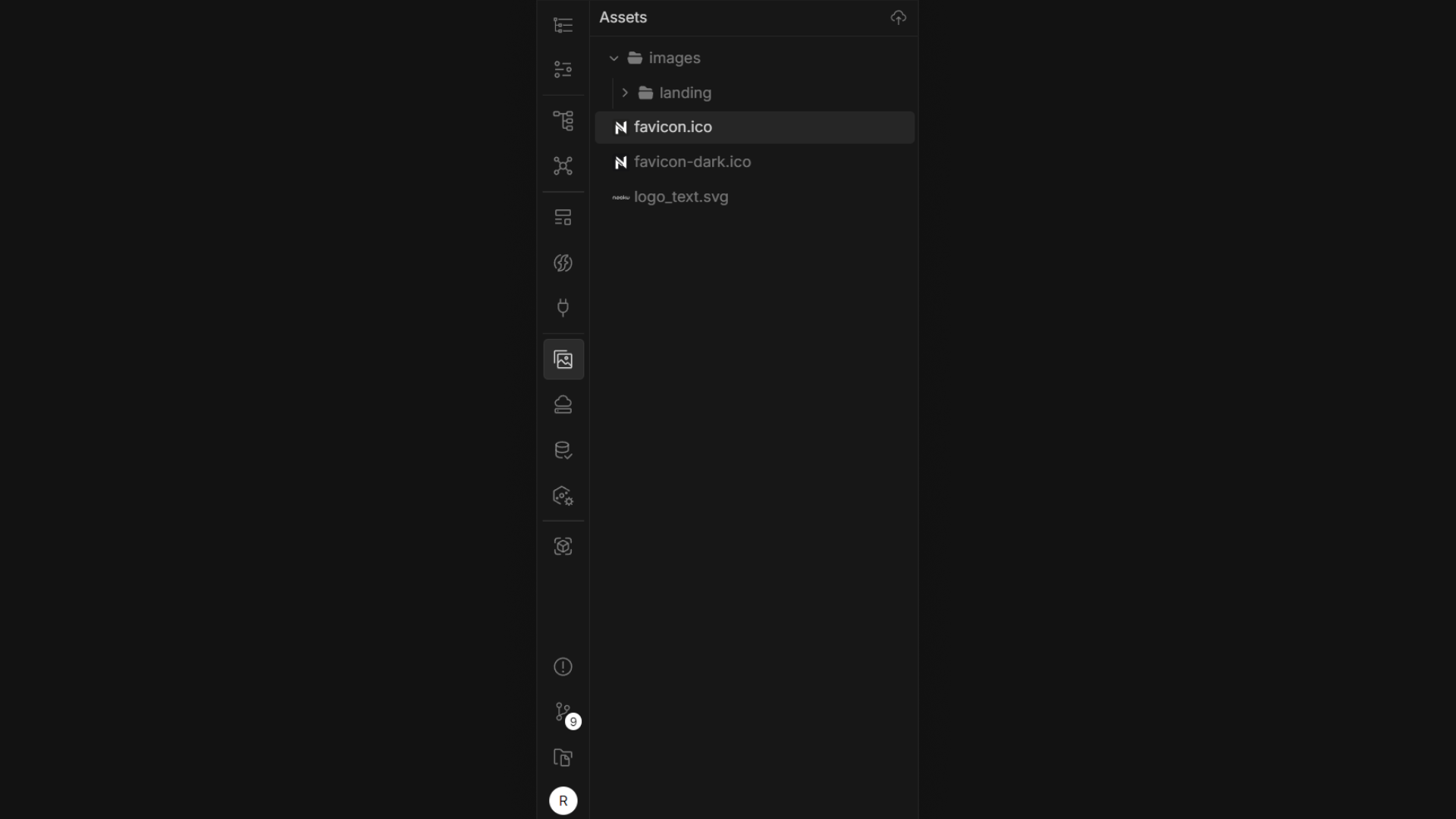
The Assets panel is where you can upload, organize, and access media files such as images and videos. This centralized location for media management allows you to keep track of all assets used within your app, ensuring easy reuse across multiple components or pages without duplicating resources.
Uploading Assets
To upload an asset:
- Open the Assets Panel
- Drag-and-Drop: Drag a file from your device and drop it directly into the Assets Panel or click the upload icon in the top-right corner of the Assets Panel, then select your desired files from your device.
- Once uploaded, your file will appear in the Assets Panel, ready to be used across your project.
Additional Tips
- Ensure that your files are appropriately named to maintain easy organization within the panel.